Widgets will allow you to receive informative notifications from MoonX in a timely manner.
You can add widgets to your Home and Lock screens, as well as Today view.
Home screen and Today view widgets
MoonX offers a diverse collection of widgets designed to cater to a wide range of interests and needs.From functional widgets directly linked to our core offerings—such as tarot readings, daily affirmations, cycle calendars, and Moon Guide...
...to a variety of widgets enriched with astronomical and astrological information.
Each widget varies in size and design, allowing for a customizable experience that seamlessly integrates into your daily life.
To add the widgets on the “Home” or “Today” screen
1. On the “Home” or “Today” screen push and hold the widget or empty space until the apps start to move 2. Press “Add” (+) button in the upper left corner 3. Select the widget and choose one of the three sizes, then press “Add widget” 4. Press “Done”Lock screen widgets
Our lock screen widgets keep you connected: one displays the current Moon phase for daily guidance, while another offers a monthly Moon phase calendar for easy planning.To add widgets to your Lock Screen
1. Touch and hold the Lock Screen until the Customize button appears, then tap Customize. 2. Select Lock Screen. 3. Tap Add Widgets. 4. Tap or drag MoonX widgets that you want to add to the Lock Screen. 5. When you're finished, tap the close button, then tap Done.Comments
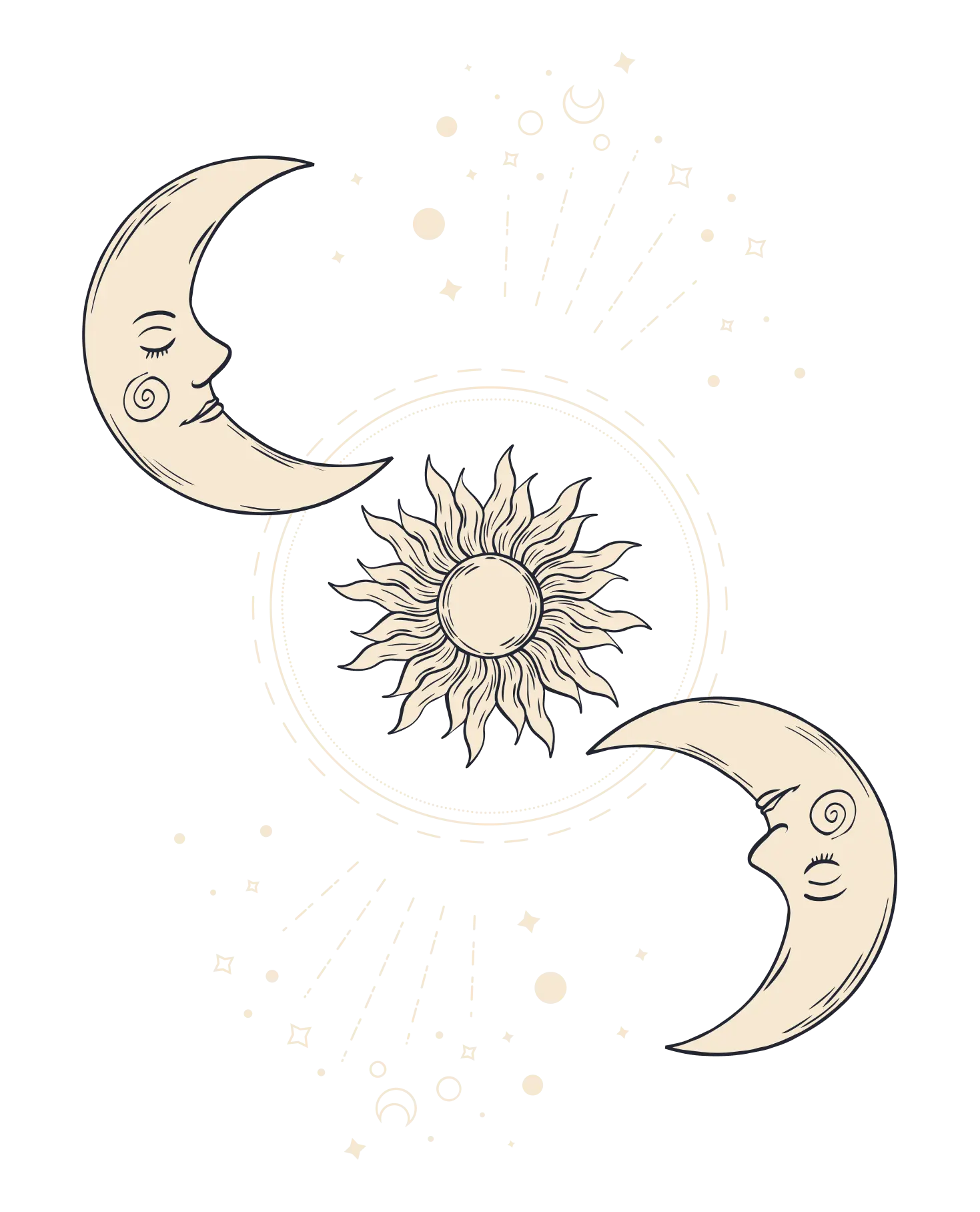
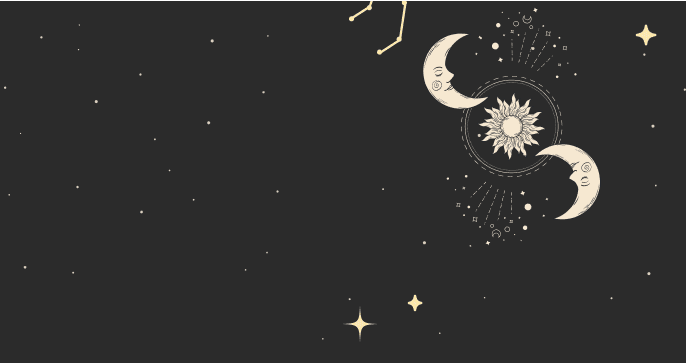
Discover more fascinating insights and stay updated on all lunar events in the MoonX app.
Popular questions
EVERYDAY WELLBEING
Start Your Guided Cosmic
Journey with MoonX
Build out your own personalized spiritual practices with MoonX today
compatibilityhoroscopebirth chartmediate sleephealing soundjournaltarotgratitudereduce stress